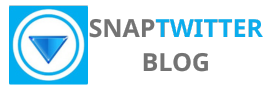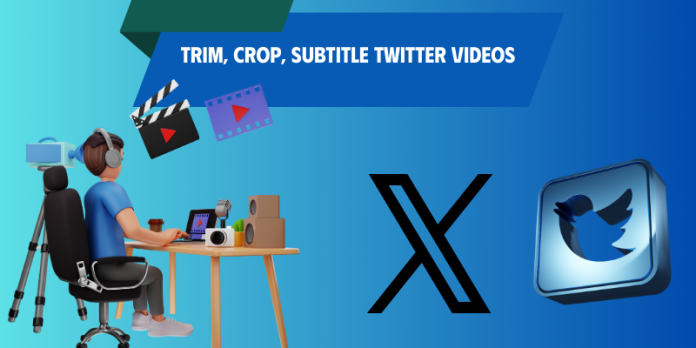If you want to repurpose Twitter videos on other platform to do marketing or make money online, a quick trim, crop, or a few subtitles can completely transform how your content is received. In this guide, we’ll walk you through the easiest ways to trim, crop, and subtitle Twitter videos so you can share content that stands out.
The Essential Need for Video Editing on Twitter
Twitter doesn’t provide a built-in tool to edit video, so you need to download clips via a third-party Twitter video downloader and import them into a proper editor to trim, crop, and subtitle before reposting.
Keep in mind that some free accounts on platforms are restricted to the length of videos, while subscriber tiers allow longer uploads; trimming down to the most engaging 15–45 seconds often improves retention and shareability.
Besides, you should crop video to the aspect ratio that matches your audience—16:9 for desktop, 1:1 or 9:16 for mobile feed—and export as H.264 MP4 to ensure compatibility.
Subtitles impacts on your video reach and accessibility. Autoplay on most feeds starts muted, and a large share of viewers consume video without sound, so subtitles directly affect view time and message retention. Burning captions into the video guarantees every viewer sees your message. Subtitles also help non-native speakers and the hard-of-hearing community, expanding reach beyond your usual audience.
Your workflow should be simple: download, edit, export, and re-upload. Use CapCut for powerful mobile-first editing and fast motion effects, Kapwing for browser-based collaboration and auto-generated captions, and VivaVideo for quick trims and templates on the go.
Explore: Free tools to edit downloaded Twitter videos
Mastering Twitter Video Editing with CapCut
How to trimming and cropping Twitter videos
After you download the Twitter video with a third‑party tool and import it into CapCut, place the clip on the timeline and decide whether you need a full reframe (9:16 for vertical posts, 1:1 for feed, 16:9 for landscape) or just a trim.
Use the timeline scrubber to find cut points, press the Split (scissors) icon for hard cuts, drag clip edges for soft trims, and use frame-by-frame arrows to nail precise in/out points—CapCut allows single-frame nudges so you can trim to the exact frame. Keep the final clip under Twitter’s default 2:20 (140 seconds) unless you have extended upload access.
CapCut trim & crop at-a-glance
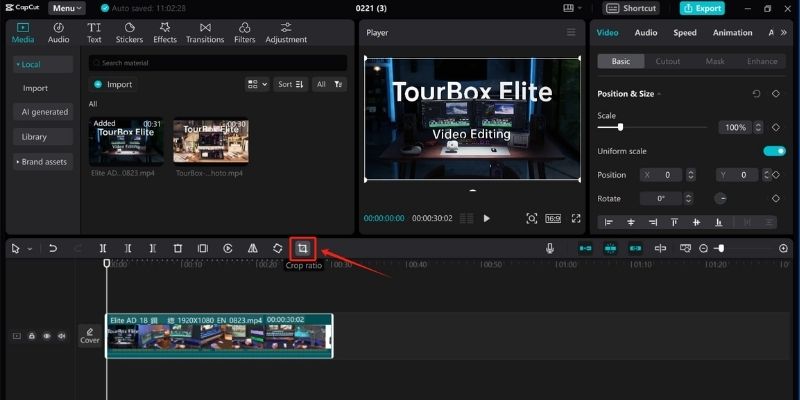
| Action | How to do it in CapCut |
|---|---|
| Import media | Tap “Import” or “+” → select the downloaded Twitter MP4 → add to timeline. |
| Trim edges | Drag the left/right clip edge or tap the clip → “Edit” → drag handles; use frame arrows for 1‑frame precision. |
| Split & remove segments | Move playhead to cut point → tap “Split” (scissors) → select unwanted segment → Delete or Ripple Delete. |
| Crop & reframe | Tap clip → “Edit” → “Crop” → choose aspect ratio (9:16, 1:1, 16:9) or pinch to zoom and reposition. |
| Fit vs Fill | Use “Fit” to preserve full frame with letterboxing, “Fill” to zoom and fill the frame—use Fill for tighter mobile framing. |
| Frame‑accurate adjustments | Zoom timeline for millisecond control; use arrow keys or on-screen frame buttons to nudge edits. |
| Export for Twitter | Export as MP4, H.264, 1080p, 30fps, target bitrate ~8 Mbps; keep final length ≤140 seconds for standard uploads. |
How to adding subtitles seamlessly
Use CapCut’s Auto‑Captions to generate a baseline subtitle track: open “Text” → “Auto Captions,” select the language, then run transcription and immediately scan for misheard words—auto captions are a fast starting point but typically need edits for names, abbreviations, and timestamps.
Edit each caption block inline, adjust start/end times against the waveform for better sync, and limit line length to roughly 32–40 characters so text wraps cleanly on mobile screens; for a 1080×1920 vertical video, set font around 36–44 px and keep the text box to no more than 10–12% of screen height for unobstructed visuals.
Hardcode subtitles before export because Twitter doesn’t accept separate SRT files; toggle background box with 70–85% opacity for high contrast on busy footage, choose sans‑serif fonts for legibility, and export the final MP4 with burned‑in captions.
If you need an alternative workflow, Kapwing offers web‑based SRT exports and collaborative edits, while VivaVideo provides quicker mobile workflows—CapCut remains the best free option for precise trimming, reframing, and in‑app caption editing.
How to edit X videos with Kapwing
Kapwing lets you move from raw clip to polished upload in minutes without switching between apps. The web editor supports quick uploads, automatic subtitle generation with editable timestamps, and export presets for common aspect ratios; the free tier allows standard exports (watermark and resolution limits may apply), while a paid plan removes those limits. Kapwing is a better choice for those who like working online on pc to edit videos.
Trimming and Cropping Made Easy
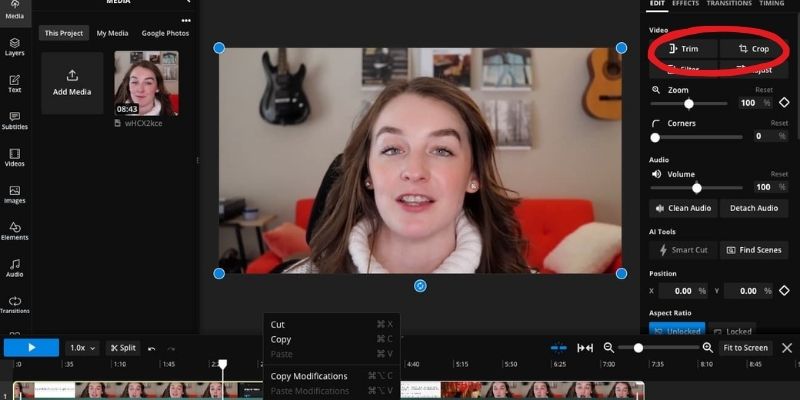
Open the clip in Kapwing, drag the trim handles or type exact start/end times to cut to the precise moment you need; entering seconds is faster for matching a script or removing a single pause.
Use the Crop tool to pick presets (1:1, 16:9, 9:16) — choose 1:1 or 16:9 for feed posts and 9:16 for full‑screen mobile views — then preview the safe area so faces and text aren’t clipped.
For tight edits, nudge cuts by 0.1–0.2s to avoid jump cuts and keep rhythm; export settings let you choose resolution and format (MP4 most compatible with Twitter). Batch similar clips by duplicating the project, apply the same crop and export preset, then download all files at once to speed up posting multiple variations.
Crafting Engaging Subtitles
Use Kapwing’s auto‑subtitle tool to generate a first draft, then edit for clarity: shorten long sentences to 32 characters per line and cap at two lines to prevent overlaying key visuals.
Set each caption to display at least 1.5–2 seconds so viewers can read comfortably; a good target reading speed for captions is about 140–160 words per minute, which maps to roughly 2 seconds per short sentence.
Style choices matter—apply a high‑contrast font color, subtle shadow or semi‑opaque background box, and position captions in the lower third away from action points. Export an SRT file for reuse across platforms or to upload alongside Twitter videos on platforms that accept closed captions, and adjust timing manually where automatic transcription splits or merges phrases incorrectly.
Because Twitter autoplays muted by default, test subtitles by watching the video without sound and confirm the first 3–5 seconds communicate context; label speakers briefly if dialogue rapid‑fires, and condense legal or technical phrasing into plain language so captions read quickly. If you have a 30–60 second clip, expect roughly 8–15 caption segments—edit each for punch and eliminate filler words to keep engagement high.
How to edit X videos with VivaVideo
VivaVideo is an easy app to edit videos on mobile. You can import a downloaded Twitter clip into VivaVideo and move from rough cut to share-ready in minutes using its mobile-first timeline and one-tap aspect-ratio presets.
Efficient Techniques for Trimming and Cropping
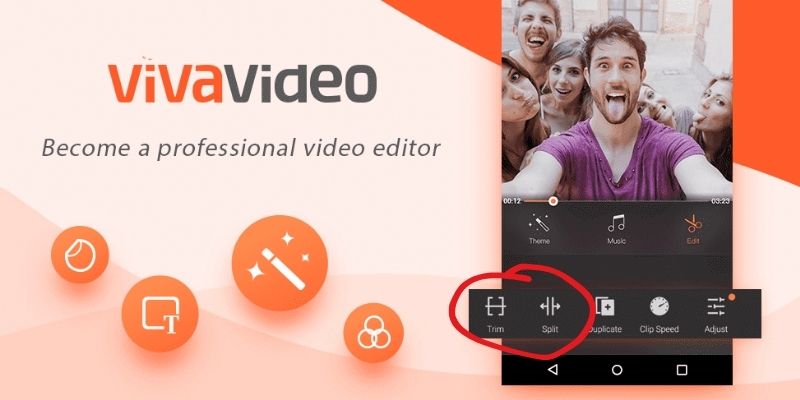
Start by locating action peaks in the audio waveform—split at the start of a meaningful phrase and remove everything before your hook so viewers see value within the first 2–3 seconds.
Use the razor/split tool rather than trimming the whole clip when removing a single mistake; that preserves downstream timing and makes it easier to fine-tune transitions.
For interviews or tutorials, perform a two-pass edit: first remove large sections to hit your target runtime (for Twitter aim 15–30s, or up to 60s for threads), then micro-trim to tighten pacing by cutting 0.1–0.3s gaps between phrases.
Cropping should be workflow-driven: set the target aspect ratio at project start, then use VivaVideo’s crop handles to reframe important visual elements—eyes and hands are priority points when deciding crop placement.
If you plan to repost the same clip across platforms, save separate projects for each ratio (9:16 for mobile, 1:1 for feed, 16:9 for desktop) so you avoid repeating tedious reframing. Apply a subtle zoom or reposition of 5–10% to maintain composition after cropping, and export a short proof clip to check legibility at typical phone sizes.
Subtitle Features to Elevate Your Video
VivaVideo offers both automatic captioning and a manual subtitle editor so you can generate a draft and then fix timing or phrasing quickly; automatic captions give you a solid starting point but plan to spend 1–2 minutes per 30 seconds of footage correcting punctuation, homonyms, and speaker names. Style controls let you change font, size, color, and background box—use a high-contrast background and at least 18–22pt equivalent on mobile to keep text readable. Target 35–42 characters per line and keep captions to 1–2 lines to prevent viewers from needing to pause to read.
Timing and placement matter for engagement: sync captions to natural speech pauses and avoid overlapping crucial on-screen graphics or lower-third nameplates. For a 30-second clip, expect roughly 6–8 caption blocks; set each block to display for 1.5–3.5 seconds depending on sentence length and speaking speed. Use the waveform view when adjusting boundaries so captions appear exactly with the start and end of phrases.
Since Twitter doesn’t reliably attach sidecar subtitle files, burn captions into the video before uploading to ensure universal playback; export a final MP4 with embedded subtitles at 1080p where possible to prevent compression artifacts from blurring text. If you need a separate SRT for other platforms, consider using Kapwing or CapCut alongside VivaVideo—Kapwing can export SRT files while VivaVideo focuses on polished, in-frame caption styling.
Summing up
Summing up, Twitter doesn’t provide native video editing, so if you want to trim, crop, or subtitle a clip you must download the video with a third-party tool and open it in a proper video editor. You should work on a timeline to trim excess footage, adjust crop or aspect ratio to fit your destination, and add burned-in or SRT subtitles that are accurately synced to the audio.
For a smooth workflow use CapCut, Kapwing, or VivaVideo — CapCut for fast mobile trimming and precise cropping, Kapwing for browser-based subtitle generation and quick exports, and VivaVideo for on-the-go edits; import your downloaded Twitter file into any of these tools, apply trims and crops, add subtitles, then export in the format and size you need.