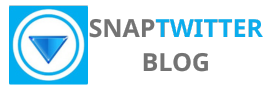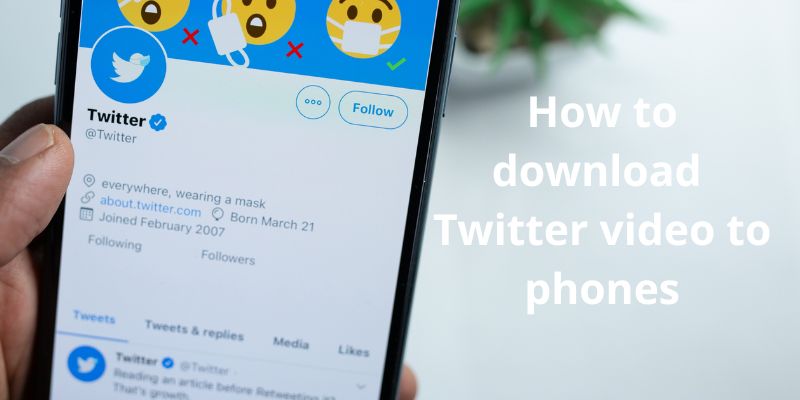Twitter has become one of the world’s largest social media platforms, with millions of videos shared daily. Whether it’s a hilarious meme, breaking news footage, or an inspiring clip, you’ve probably come across Twitter videos you’d love to save for later. However, Twitter doesn’t provide a built-in option to download videos directly to your device. That’s where SnapTwitter.com comes in – a powerful Twitter video downloader that makes it incredibly easy to download Twitter video content to your phone.
What is SnapTwitter.com?
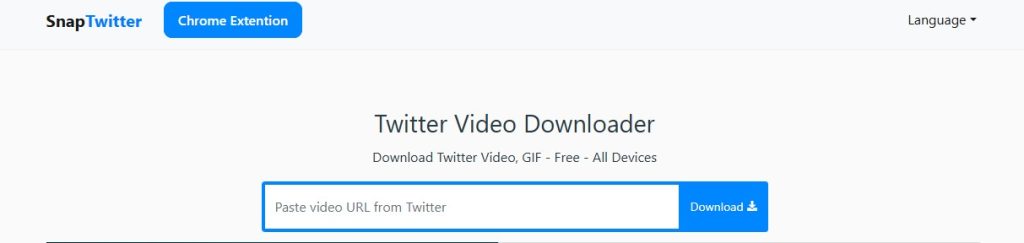
SnapTwitter.com is a free online Twitter video downloader designed to help users download videos and GIFs from Twitter (now X) without any hassle. This tool stands out because it requires no login, no personal information, and works seamlessly across all devices. Whether you want to download X video content or save Twitter videos to your phone, SnapTwitter provides the safest and most efficient solution.
The platform supports downloading Twitter videos in their original resolution and quality, ensuring you get the best possible version of the content. It’s completely free to use and doesn’t bombard you with annoying ads or pop-ups that many other downloaders are notorious for.
How to Download Twitter Videos on iPhone: Step-by-Step Guide
Step 1: Find the Video You Want to Download
Open the Twitter app on your iPhone and navigate to the video you want to save. This could be from your timeline, a specific user’s profile, or through Twitter’s search function. Take your time to find the exact video you want to download.
Step 2: Copy the Twitter Video URL
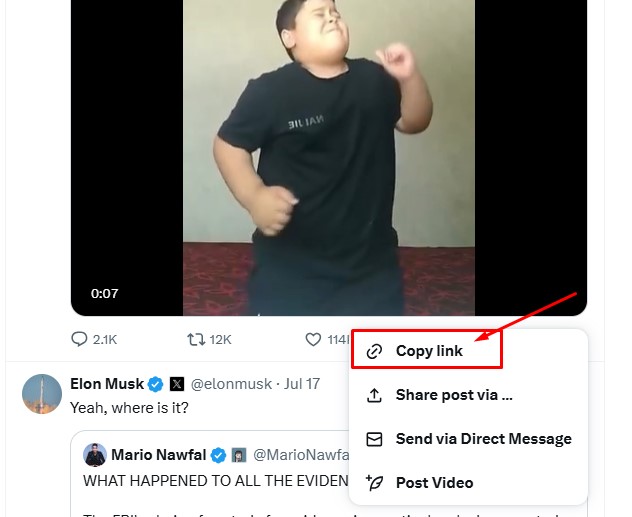
Once you’ve found your desired video, it’s time to copy the link. Tap the Share button located at the bottom of the tweet (it looks like an arrow pointing upward). From the sharing options that appear, select “Copy link to Tweet.” This action copies the direct URL of the tweet containing your video to your iPhone’s clipboard.
Step 3: Navigate to SnapTwitter.com
Open Safari or your preferred web browser on your iPhone and go to SnapTwitter.com. The website is mobile-optimized, so it will load perfectly on your device’s screen.
Step 4: Paste the Video URL
Look for the text box on the SnapTwitter homepage. Tap inside this box and paste the Twitter video URL you copied earlier. You can do this by holding down in the text field and selecting “Paste” from the pop-up menu.
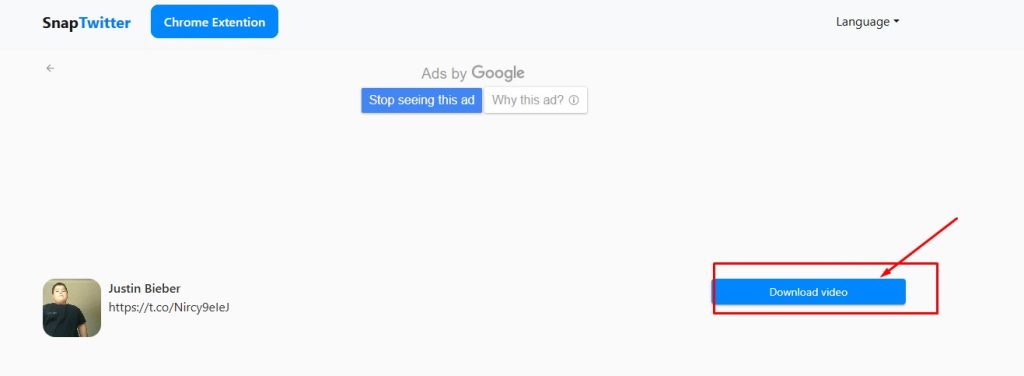
Step 5: Download the Video
After pasting the URL, tap the “Download” button. SnapTwitter will process the link and present you with download options. Choose your preferred video quality and tap “Download Video.” The video will then be saved to your iPhone’s Photos app, where you can access it anytime.
Explore: 3 Best Apps For Twitter Video Download On iPhone
How to Download Twitter Videos on Android: Complete Tutorial
Step 1: Locate Your Target Video
Open the Twitter app on your Android device and find the video you want to download. Browse through your feed, search for specific content, or visit a particular user’s profile to find the video.
Step 2: Copy the Tweet Link
Tap the Share button underneath the tweet containing your desired video. From the sharing menu, select “Copy link to Tweet.” This copies the tweet’s URL to your Android device’s clipboard.
Step 3: Access SnapTwitter.com
Launch your Android’s web browser (Chrome, Firefox, or any other browser) and navigate to SnapTwitter.com. The site is fully responsive and works excellently on Android devices.
Step 4: Paste and Process
Find the input field on SnapTwitter’s homepage and paste the copied Twitter video URL. Tap the “Download” button to let SnapTwitter process your request.
Step 5: Save the Video
Once processed, you’ll see download options with different quality settings. Select your preferred quality and tap “Download Video.” The video will be saved to your Android device’s Downloads folder or Gallery, depending on your browser settings.
If you are using a pc, we recommend Browser extensions for saving Twitter videos
How to Download Twitter GIFs Using SnapTwitter
The process for downloading Twitter GIFs is virtually identical to downloading videos. Here’s how to do it:
- Navigate to the tweet containing the GIF you want to save
- Copy the link using the Share button and “Copy link to Tweet” option
- Go to SnapTwitter.com and paste the URL in the input field
- Click Download and select your preferred format
- Save the GIF to your device
SnapTwitter automatically detects whether the content is a video or GIF and processes it accordingly, making the experience seamless for users.
Read more: How to download Twitter video in HD
Tips for Successful Twitter Video Downloads

Check Your Internet Connection
Ensure you have a stable internet connection when downloading videos. A poor connection might result in incomplete downloads or lower quality files.
Verify the Tweet URL
Make sure you’re copying the correct tweet link. Sometimes, copying the wrong URL can lead to errors or unsuccessful downloads.
Choose Appropriate Quality Settings
SnapTwitter offers multiple quality options. Choose based on your needs – higher quality for important content, lower quality to save storage space.
Respect Copyright and Privacy
Always respect copyright laws and the original creator’s rights when downloading and sharing Twitter videos. Use downloaded content responsibly and consider the privacy implications of saving and redistributing social media content.
Troubleshooting Common Issues
If you encounter problems while trying to download Twitter video content, here are some solutions:
Video Won’t Download: Ensure the tweet URL is correct and the video is publicly accessible. Private or protected tweets cannot be downloaded.
Poor Quality Downloads: Try selecting a higher quality option during the download process, or check if the original video was uploaded in low quality.
Browser Issues: If SnapTwitter isn’t working properly, try clearing your browser cache or using a different browser.
Conclusion
SnapTwitter.com offers the most convenient way to download Twitter video content to your phone, whether you’re using an iPhone or Android device. With its simple three-step process – find, copy, and download – anyone can easily save their favorite Twitter videos for offline viewing.
The tool’s commitment to user privacy, fast download speeds, and high-quality output makes it the go-to choice for Twitter video downloads. Remember to always respect copyright laws and use downloaded content responsibly. Now you can enjoy your favorite Twitter videos anytime, anywhere, even without an internet connection.