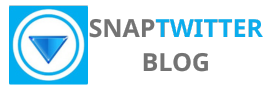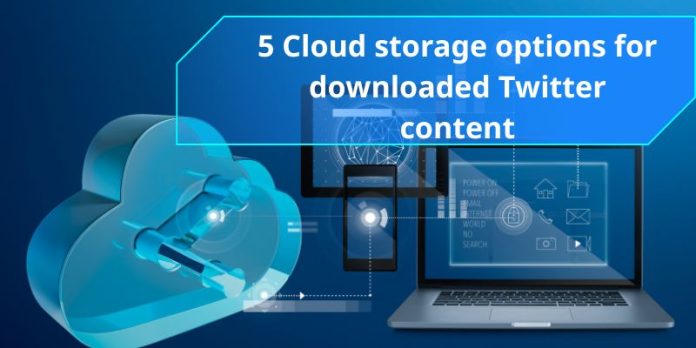You’ve been downloading Twitter videos with SnapTwitter, but your device storage is running dangerously low. Those “Storage Almost Full” notifications are becoming more frequent than your actual downloads. If you’re passionate about building a video collection from Twitter – whether for entertainment, education, or archiving viral moments – your growing library needs more space than your phone or computer can handle.
The solution isn’t limiting your downloads, it’s expanding your storage with cloud services. These five cloud storage options will give you unlimited space for your Twitter video collections while keeping them accessible from any device, anywhere in the world.
Why Cloud Storage Is Essential?

The Strain of Heavy Media Downloads
Your device’s storage capacity faces constant pressure from high-resolution photos, 4K videos, and large game files. A single downloaded Twitter clip can consume 4-8MB of space, while long movies routinely exceed 1GB. These space-hungry files quickly fill up even devices with substantial storage, forcing you to constantly manage and delete content to make room for new downloads.
Mobile devices feel this strain most acutely, with many smartphones and tablets offering limited built-in storage options. Photos and videos captured on modern phones can each take up several megabytes, while downloaded Netflix shows and Spotify playlists rapidly consume precious gigabytes. The average user now generates over 1.7GB of data per day according to recent studies.
The Benefits of Offloading to Cloud Storage
Cloud storage services allow you to move rarely-accessed files off your device while maintaining easy access when needed. By uploading your media library to the cloud, you can free up substantial local storage space while still streaming content on-demand. Leading services like Google Drive and Dropbox offer smart syncing that automatically removes local copies of cloud-stored files when device storage runs low.
The flexibility of cloud storage means you can keep just your most frequently used files on your device while maintaining your full library in the cloud. Many services now offer selective sync features, letting you choose which folders remain downloaded locally. This hybrid approach gives you the best of both worlds – immediate access to imperative files plus on-demand streaming for everything else.
Cloud storage also provides built-in backup protection for your downloaded content. Rather than risking loss of purchased media if your device fails, cloud copies remain safe and accessible from any device. Most services include file version history and deleted file recovery, ensuring you can restore previous versions or accidentally removed content.
5 Best Free Cloud Storage Solutions for Twitter Content
Google Drive
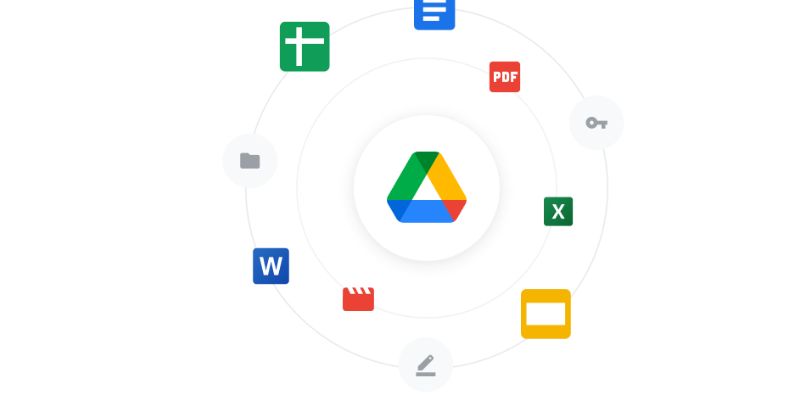
Google Drive offers you 15GB of free storage space shared across Gmail and Google Photos, making it an excellent choice for storing your Twitter video downloads. The platform’s robust search capabilities help you quickly locate specific tweets or media files using keywords, dates, or file types. The built-in preview feature lets you view images and videos without downloading them first.
You’ll appreciate Google Drive’s cross-platform compatibility, allowing you to access your Twitter archives from any device. The service automatically syncs your files across all connected devices, and you can easily share content with others through generated links or direct email invitations.
Dropbox
Dropbox provides 2GB of free storage with its Basic plan, featuring a clean interface and exceptional file organization capabilities. The platform excels at handling large media files from Twitter, with reliable upload speeds and automatic file compression to save space.
The service’s selective sync feature lets you choose which folders to sync across devices, helping you manage storage space efficiently while maintaining access to your most important Twitter content.
Advanced features include version history for 30 days, allowing you to recover previous versions of edited files, and the ability to request files from others without requiring them to have a Dropbox account.
Microsoft OneDrive
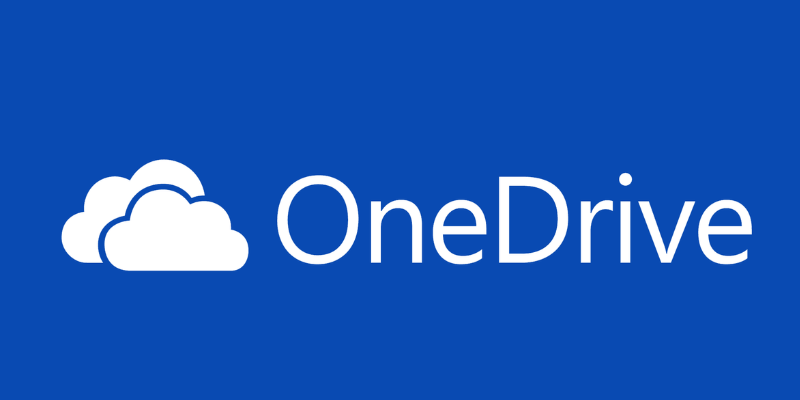
OneDrive offers 5GB of free storage and seamlessly integrates with Windows 10 and 11 operating systems. The service provides automatic photo tagging and search capabilities, making it easier to organize your Twitter media collection.
The platform’s Personal Vault feature adds an extra layer of security for your sensitive Twitter content, requiring additional authentication methods to access protected files.
OneDrive’s Files On-Demand feature helps you save local storage space by keeping files in the cloud until you need them, while still showing them in your file explorer.
Mega
Mega stands out with its generous 20GB free storage allocation and end-to-end encryption for all files. The service ensures your Twitter downloads remain private with zero-knowledge encryption, meaning only you can access your stored content.
The platform offers built-in chat and file sharing capabilities, allowing you to collaborate securely with other users while maintaining control over your data.
Additional security features include two-factor authentication and the ability to set expiration dates for shared links, providing complete control over access to your stored Twitter content.
pCloud

pCloud provides 10GB of free storage with the ability to earn additional space through various activities. The service offers unique features like built-in video and audio players, making it perfect for managing Twitter media collections.
The platform’s extended file history and automatic upload features ensure your Twitter content remains safely backed up and easily accessible.
pCloud’s crypto folder option provides client-side encryption for sensitive files, while the service’s European data center location ensures compliance with strict privacy regulations.
Evaluating Paid Cloud Storage Options
Paid cloud storage services offer substantially more space and features compared to their free counterparts. Premium tiers typically start around $2-10 per month and can scale up to several terabytes of storage. Major providers like Google One, Microsoft OneDrive, and Dropbox Professional include advanced sharing controls, enhanced security, and priority support.
Comparing Features: Free vs. Paid
| Free Plans | Paid Plans |
|---|---|
| 5-15GB storage limit | 100GB-5TB+ storage options |
| Basic file sharing | Advanced sharing and collaboration tools |
| Standard support channels | Priority customer support |
| Limited backup features | Automated backup and versioning |
When to Upgrade: Knowing Your Storage Needs
Your storage requirements depend largely on the types of files you regularly work with. Photos and videos consume significant space – a 4K video can easily take up several gigabytes. Creative professionals working with large media files should consider plans offering at least 2TB of storage. For document-heavy users, a 100GB plan often suffices for thousands of text files, spreadsheets and presentations.
Track your current storage usage across devices to gauge needs accurately. Most cloud services provide usage analytics showing which file types consume the most space. This data helps you select an appropriate tier without overpaying for unused capacity. Consider future growth as well – many providers offer discounts on annual plans with room to expand.
Best Practices for Organizing Your Cloud Storage
Strategic Folder Structuring for Easy Access
Create a logical hierarchy of folders that mirrors your workflow and content types. Start with broad categories like “Documents,” “Media,” and “Projects” at the root level, then build nested subfolders for specific purposes. For example, under “Media” you might have “Photos,” “Videos,” and “Audio” folders, with year-based subfolders beneath those for chronological organization.
Standardize your naming conventions across folders and files to maintain consistency. Use descriptive, date-stamped names like “Project_Name_YYYY-MM-DD” for project folders and avoid special characters that could cause syncing issues. This system helps you quickly locate files and maintains order as your storage grows.
Tagging and Metadata for Efficient Searching
Leverage your cloud storage platform’s tagging capabilities to create multiple ways to find your content. Apply relevant tags like “client_name,” “project_phase,” or “content_type” to make files discoverable through search, even if you forget their exact location. Many services allow you to customize metadata fields, letting you add properties like due dates, status indicators, or priority levels.
Set up smart folders or saved searches based on your most common tag combinations. For instance, create a smart folder that automatically collects all files tagged “urgent” and “current_quarter” to keep high-priority items readily accessible. This approach provides flexibility beyond traditional folder structures and adapts to changing organizational needs.
Consider implementing a color-coding system for visual organization – assign specific colors to different project types, priority levels, or workflow stages. This visual metadata helps you quickly identify and categorize content at a glance, especially useful when dealing with large numbers of files or collaborative projects.
Future-Proofing Your Storage Solutions
Anticipating Growth: Planning for Content Accumulation
Your downloaded content library can expand dramatically faster than expected. Planning ahead with scalable storage means analyzing your current growth rate and multiplying it by 2-3x to account for higher quality files and increased downloading habits. For example, if you’re currently using 500GB and adding roughly 50GB monthly, aim for a solution that offers at least 2TB of expandable storage within the next year.
Storage providers now offer dynamic scaling options that let you adjust your capacity on-demand. Services like Google Drive and Dropbox Business allow seamless upgrades from 2TB to 5TB or more without service interruption. Setting up automatic storage monitoring alerts at 75% capacity gives you time to evaluate and expand before hitting limits.
Emerging Technologies in Cloud Storage: What to Watch For
The next wave of cloud storage innovations focuses on AI-powered file management and enhanced security protocols. Smart storage systems can automatically categorize content, detect duplicates, and suggest archival of rarely accessed files. Leading providers are implementing zero-knowledge encryption and blockchain verification to ensure your data remains private and tamper-proof.
Edge computing advances are enabling faster access to cloud-stored content through local caching and predictive downloads. Your frequently accessed files can be automatically stored closer to your physical location, reducing latency by up to 60% compared to traditional cloud storage methods. This hybrid approach combines the reliability of cloud backup with the speed of local storage.
Quantum storage technologies are also on the horizon, promising exponentially larger capacities in smaller physical footprints. While still in development, major cloud providers are already investing in quantum-ready infrastructure that could revolutionize how we store and access large media libraries within the next 5-7 years.
Also read: Is downloading Twitter videos legal
Summing up
As a reminder, your choice of cloud storage solution can significantly impact how you manage and access your downloaded content. You’ll find that services like Microsoft OneDrive and Google Drive offer seamless integration with their respective productivity suites, while options like IDrive provide excellent value for your storage needs. Your security concerns are well-addressed by services like Proton Drive, which offers end-to-end encryption for your sensitive files.
When dicking out your cloud storage provider, you’ll want to consider factors that match your specific requirements – whether that’s the generous free storage from Google Drive, the Mac-friendly environment of iCloud, or the straightforward approach of Sync. Your decision should align with your budget, device ecosystem, and the types of content you’ll be storing, ensuring you get the most value and functionality from your chosen service.