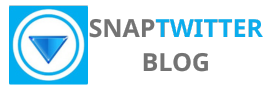Peregrine, you can reliably save Twitter videos in HD using SnapTwitter, the free online downloader that requires no login; just copy a tweet’s direct link, paste it into SnapTwitter.com, click Download and choose the highest quality to get an MP4 or GIF quickly and safely. This tutorial guides you step-by-step so you can preserve original resolution from any public or personal account with speed and security.
How To Download Twitter Video In HD Quality
Step-by-Step Guide to Downloading
SnapTwitter downloads the video to MP4 (commonly H.264/AAC), requires no login, and preserves the original resolution that Twitter served.
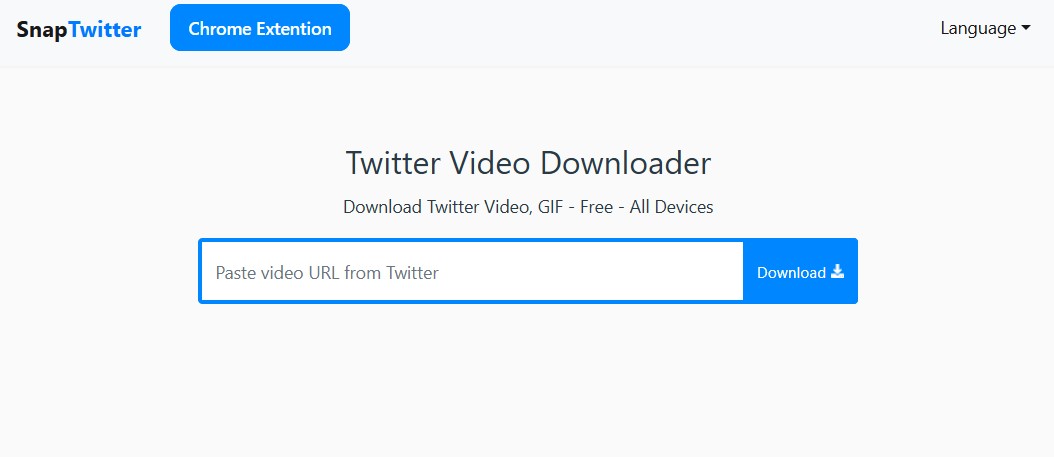
Quick download breakdown
| Step | What to do / What to expect |
| 1. Copy link | Use the tweet’s Share → Copy link; private/protected tweets will not yield a downloadable URL. |
| 2. Paste on SnapTwitter | Insert URL into the input field on SnapTwitter.com and press Download. |
| 3. Save file | Download prompt gives MP4 file; on a 20 Mbps connection a 50 MB file typically downloads in ~20 seconds. |
| 4. Verify playback | Open in any modern player (VLC, mobile video app); if playback stutters, re-download using a stable Wi‑Fi connection. |
Prefer desktop browsers (Chrome, Firefox) when you need exact quality selection — some mobile browsers force lower-resolution streams. If the tweet has been removed, geoblocked, or is from a protected account the tool cannot access the source file, so check tweet visibility before attempting large downloads.
Tips for Optimal Results

Pick the highest listed resolution for best clarity; 720p is common for user uploads and 1080p appears for many official or re-uploaded clips. If you plan to edit the clip, download 1080p at the native frame rate (usually 30fps or 60fps) to avoid resampling artifacts; for example, a 2-minute 1080p/30fps clip will often be ~40–80 MB depending on bitrate.
Keep your browser up to date and close other bandwidth-heavy apps during large downloads — a stable connection reduces failed downloads and corrupted files. If you need archival-quality copies, save immediately after downloading and keep the original MP4 as SnapTwitter preserves the source encoding when available.
- Use desktop Chrome or Firefox for full quality options and easier file management.
- Ensure the tweet is public; protected accounts block direct access to the media stream.
- For large files, connect to Wi‑Fi — on 20 Mbps a 100 MB file downloads in roughly 40–50 seconds.
- The SnapTwitter downloader preserves the original resolution and format whenever Twitter serves it.
For compatibility and editing, MP4 (H.264 video, AAC audio) from SnapTwitter works across devices and most NLEs; if you need a specific codec or container (ProRes, MKV) perform a one-pass conversion with HandBrake or ffmpeg after download, keeping the original as a fallback. Many viral clips are 30–60 seconds, but when you grab longer broadcasts expect proportional increases in file size and plan storage accordingly.
- Convert GIFs to MP4 via SnapTwitter to reduce file size and gain playback compatibility.
- Check available resolutions before downloading to avoid unnecessary large files.
- Monitor free disk space on your device — HD files can consume tens or hundreds of megabytes quickly.
- The easiest way to ensure edit-ready footage is to download the highest available resolution and keep the original MP4 as a master file.
Enhancing Downloaded Twitter Video Quality with Third-Party Tools
You can recover a lot from a badly compressed Twitter upload by combining smart upscaling, targeted denoising, and careful re-encoding; practical gains are often in perceived sharpness and motion clarity rather than miracle detail recovery.
The easiest way to recover a low-quality downloaded X video is to use AI online video enhancer. Steps like the following:

- Upload the downloaded video to AI video enhancer.
- Wait for AI enhance the video
- Download new high quality video to your device.
The pros of this method are fast and easy processing. AI will do it all for you. You don’t need to use complicated desktop software or learning professional editing video skills. However, AI tools cost money. The AI video enhancer is an advanced feature. AI providers only offer a test version for short videos in 5-10 seconds or a preview.
We suggest online AI video enhancers like Snapedit, Canva, Topaz Lab.
In tests, re-encoding a 720×480 clip with denoise + sharpen filters and a CRF 18 encode produced visibly cleaner edges and reduced blockiness compared with a straight re-save at the same resolution, while AI upscalers (2×) like Topaz Video Enhance AI can produce usable 1080p results from low-res sources when you need larger formats.

Plan for measurable targets: aim for 4–8 Mbps for 1080p outputs and 8–15 Mbps for 4K when using H.264, or choose CRF 18–22 with libx264 for a quality/size balance. Match the source frame rate (24/25/30/60 fps) to avoid judder, and use two-pass encoding if you need predictable file sizes and consistent bitrate distribution for streaming or archival purposes.
Selecting the Right Conversion Software
- Choose Pick FFmpeg if you want full control and reproducible commands
- use HandBrake for fast GUI workflows and presets,
- and pick Topaz Video Enhance AI or VideoProc when you require GPU-accelerated upscaling and artifact reduction.
FFmpeg gives you exact parameters (codec, bitrate, filters), HandBrake simplifies presets like “HQ 1080p30,” and Topaz delivers neural-net upscaling that often outperforms traditional algorithms on low-detail footage.
Factor in hardware: NVENC/QuickSync encoders drastically speed up encodes but usually need higher bitrates for comparable visual quality versus libx264/libx265. For broad compatibility choose H.264/mp4; if file size is a priority and your audience supports it, H.265 can reduce bitrate by ~25–50% for the same perceived quality.
A Simple Workflow for Quality Enhancement
Download the highest-quality file available via SnapTwitter, then inspect the source with ffprobe or MediaInfo to get resolution, frame rate, and bitrate: ffprobe -v error -show_entries stream=width,height,r_frame_rate,bit_rate input.mp4. Run a short 5–10 second test clip through your chosen filter chain (denoise → sharpen → scale/upscale) before processing the whole file to save time and quantify improvements.
Use a two-step process: cleanup with filters (FFmpeg example: ffmpeg -i input.mp4 -vf “hqdn3d=1.5:1.5:6:6,unsharp=5:5:0.8” -c:v libx264 -preset slow -crf 20 -c:a copy cleaned.mp4), then upscale if needed (Topaz for AI upscaling or FFmpeg Lanczos scaling for simple resizes). Validate final output on multiple devices and check file sizes against your targets so you can tweak CRF or bitrate for the desired balance.
For GIFs or very small source clips convert to MP4 with proper pixel format and even dimensions first: ffmpeg -i input.gif -movflags +faststart -pix_fmt yuv420p -vf “scale=trunc(iw/2)*2:trunc(ih/2)*2” -c:v libx264 -crf 18 -preset medium output.mp4, then apply denoise/upscale steps; this avoids color and playback issues in many players.
The Technical Influencers: What Affects Video Quality
Source Quality and Compression Factors
If the uploader shot the clip on an older phone at 720p or exported from an editing app with a low bitrate, you’ll inherit those limits no matter what downloader you use. Twitter transcodes most uploads into H.264 video with AAC audio and applies bitrate ceilings and resolution scaling to optimize playback across devices; a native 1080p file can be reduced to 720p or lower during that process. You should check the original tweet’s upload details or inspect the video file from SnapTwitter — larger file sizes and higher bitrates usually indicate less aggressive recompression and closer fidelity to the original.
- Source resolution and codec: raw 4K or high-bitrate 1080p gives you more headroom before quality loss during transcoding.
- Encoder settings used by the uploader: low bitrate, high compression, or heavy frame dropping will be preserved after transcoding.
- Platform transcoding rules: Twitter often normalizes to a set of target bitrates and frame rates for adaptive delivery, which can trim fidelity.
- Color space and dynamic range: HDR or wide-gamut sources may be flattened to standard dynamic range on upload.
- This explains why the same tweet can offer several download quality options on SnapTwitter but only one will match the original master.
Connection Speed and Device Limitations
Adaptive streaming delivers multiple renditions (240p, 360p, 480p, 720p, and sometimes 1080p) and your player will pick the variant that matches your current bandwidth; if your mobile connection hovers under 2–3 Mbps you’ll frequently be served 360–480p, while stable 5–10 Mbps connections are more likely to reach 720p or 1080p. Your device’s decoder also matters: many midrange phones reliably hardware-decode 1080p@30fps H.264, but older models or low‑end chipsets struggle with high bitrates, 60fps content, or uncommon codecs, causing stutters or downscaling even if the network could sustain higher quality.
If you want the best file from SnapTwitter, download over a fast Wi‑Fi link (aim for 10 Mbps+ to avoid adaptive drops) and choose the highest listed resolution; SnapTwitter shows available quality tiers so you can pick the original or the highest transcoded option, and checking the resulting file size (several MBs for short clips, tens to hundreds of MBs for longer/HD files) helps verify you actually grabbed the top-quality version.
Understanding Twitter’s Video Guidelines
Maximum Upload Resolutions and Formats
When you upload videos to Twitter, the platform favors MP4 (H.264 video with AAC audio) for best compatibility, with some support for MOV. Standard public uploads are typically capped at 512 MB and a 2 minute 20 second duration; accounts using Twitter Media Studio or ads can often extend length (commonly up to 10 minutes). Twitter transcodes every upload into multiple bitrate variants, so even a 1920×1080 source may be downscaled to 720p or lower for certain viewers.
If you want the original quality from a tweet, you paste the tweet URL into SnapTwitter and choose the highest-resolution download option — SnapTwitter fetches the stored MP4 before adaptive streaming variants are applied. That means when a tweet contains 720p or 1080p source files, SnapTwitter will present those exact options (rather than the lower-bitrate streams you see while browsing), letting you save the closest match to the uploader’s native file.
Implications for User Experience
Compression and adaptive bitrate streaming often produce visible artifacts, reduced detail, or lower frame rates on constrained networks: many mobile streams are encoded under roughly 1–1.5 Mbps to conserve data, so a 1080p upload can effectively look like 480–720p in the mobile player. When you download the original MP4 via SnapTwitter, you bypass the streamed variants and preserve the native frame rate and bitrate, which yields smoother playback and cleaner visuals for offline viewing or editing.
Keeping the original file changes how you archive and share content: you can retain a 1080p master for editing or reposting (with permission), avoid repeated recompression that degrades quality, and reduce repeated streaming bandwidth by playing a local copy. SnapTwitter requires no login and gives you direct access to the highest-quality file available from the tweet, so you control whether you store the streamed delivery or the native uploaded asset.
Best practices for downloading and keeping HD Content From X

Archiving Considerations for Long-Term Storage
Name files so you can find them 5 years from now: use a pattern like YYYYMMDD_twitterHandle_tweetID_description.mp4 (for example, 20240214_SnapTwitter_148392301234567890_launch.mp4) and include a sidecar JSON or TXT that stores the tweet URL, author handle, post date, and full tweet text. Preserve the original MP4 you download from SnapTwitter as the master copy—Twitter usually serves H.264 MP4s which maximize compatibility—and avoid lossy re-encoding unless you create a separate transcoded derivative for delivery.
Follow the 3-2-1 backup rule: keep at least three copies, on two different media types, with one copy off-site. Generate and store SHA-256 checksums (shasum -a 256 on macOS/Linux, certutil -hashfile on Windows) alongside each file and run verification every 6–12 months. Use a combination such as a local NAS with RAID for fast access, an external HDD or LTO tape for cold storage, and an object storage provider with versioning (for example, S3 with versioning enabled) to protect against accidental deletion or account changes on Twitter.
Keeping Equipment and Software Updated
Apply security patches and software updates on a predictable cadence: enable automatic browser and OS updates, check ffmpeg builds monthly if you use it for processing, and keep your download tools and drivers current to avoid compatibility issues when saving new formats. SnapTwitter works with modern browsers without login, so keeping your browser patched reduces risk and ensures the site can deliver the highest-quality MP4 streams for download.
Maintain hardware health through scheduled checks: run SMART scans on drives monthly (smartctl -a /dev/sdX), replace spinning drives every 3–5 years, and test restores from backups quarterly to confirm data integrity. Use a UPS on archival systems to prevent corruption during power events, and treat RAID as redundancy for availability rather than as a substitute for backups.
Keep the original codec (usually H.264) as your archival master because it balances compression and broad playback support; if you transcode to H.265/HEVC for smaller archive size, retain the H.264 master and document the codec and encoder settings in your sidecar metadata so you can re-create or re-transcode reliably later.
Final Words
As a reminder, saving Twitter videos in HD is simple when you use a dependable tool like SnapTwitter: copy the tweet’s direct link, paste it into the site’s field, select the highest quality option, and download without providing login details. You’ll get the original resolution and fast, secure downloads for videos and GIFs, so your offline copies retain the best possible quality.
You should only download content you are permitted to save or share and respect creators’ rights by using downloaded media in line with copyright and platform rules. With SnapTwitter’s straightforward interface and no-login requirement, you can efficiently save HD Twitter videos while keeping control over your downloads and storage choices.